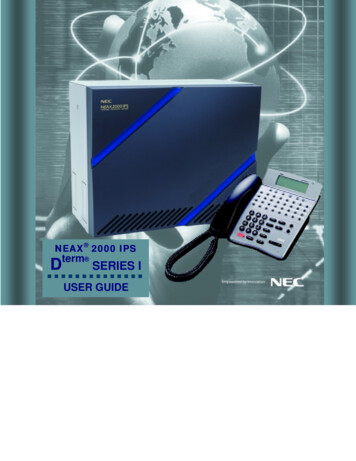Transcription
D-Term Series E User Guide
Table of ContentsKeys and Lamps. 2Tones . 3Making and Receiving Calls . 4Hold . 5Transfer. 6Conference Calls. 6Soft Keys. 7Feature Keys . 8Speed Dial Keys. 8Pickup . 9Forwarding . 9Voice . 9S&R; . 10Call Back. 10Shift . 10Feature. 10Recall . 11Redial . 11Answer. 11Other Features . 12Call Park . 12Directed Call Pickup . 12Headsets. 13Ring Volume . 13Ring Tone. 13LCD Brightness . 131
Keys and LampsLEDSome of the keys listed below have a built-in Light Emitting Diode (LED)that lights or flashes according to the activity of that function key.Call Waiting LampThis light will flash when you have an incoming call. The lamp remainssteadily lit when you have a voicemail message waiting.LCD DisplayLiquid Crystal Diode (LCD) display provides D-Term activity informationplus date, time, and Soft Key operation.ExitTo exit from the Menu or Help mode and go back to the time display.Soft KeysAny feature shown at the bottom of the LCD display is available. Press for more features.HelpExplanations of the Soft Keys can be pulled up on the LCD by pressing thiskey.Feature KeysYour phones lines, as well as various other phone features, are located onthese keys.Speed Dial KeysThese keys allow you to program frequently-used phone numbers andfunctions into the D-Term’s memory. You can then dial the numbers orengage the features by pressing a single key.RecallAllows you to hang up a call and immediately get a dial tone.FeatureUsed to program Speed Dial Keys.AnswerAllows you to automatically answer calls on your secondary lines.RedialAllows you to quickly dial a number from a list of previously dialednumbers.HoldPress key to place an internal or external call on hold.TransferAllows you to transfer established calls to another number.SpeakerControls the built in speakerphone feature. The LED light on this keyremains illuminated when the Speaker is on.2
TonesDial ToneSteady tone you hear before you make a call.Busy SignalPulsing tone that indicates you dialed a number that is being used.Reorder ToneFast busy signal. This means that an invalid number was dialed, a servicefeature was denied, or your handset has been off hook and inactive fortoo long.Special Dial ToneAn interrupted dial tone. This means you may proceed to use a feature.Service Set ToneA steady, high-pitched tone that indicates a feature was set or canceled.3
Making and Receiving CallsTO PLACE AN INTERNAL CALLLift your handset or press the Speaker key to receive a dial tone. Dial the desired 5-digitextension. Use your handset or Microphone to converse.TO PLACE A LOCAL CALLLift your handset or press the Speaker key to receive a dial tone. Dial 9 and wait for the seconddial tone. Dial the desired telephone number. Use your handset or Microphone to converse.TO PLACE A LONG DISTANCE CALLYou will need to use your assigned V-Net code to place long distance calls. Lift your handset orpress the Speaker key to receive a dial tone. Dial #9 and listen for the interrupted dial tone.Enter your V-Net code and listen for the service tone (solid, high-pitched tone). Dial 9-1 and thedesired telephone number, area code first. Use your handset or Microphone to converse.TO DIAL A TOLL-FREE NUMBERLift your handset or press the Speaker key to receive a dial tone. Dial 9 and wait for the seconddial tone. Dial the entire toll-free number, including the ‘1’ at the beginning. Use your handsetor Microphone to converse.TO ANSWER A CALLYour phone will ring, the Call Waiting Lamp will flash, and the LED light on the ringing line willflash when you have an incoming call. Press the flashing line appearance key and lift thehandset or press Speaker to answer the call. Use your handset or Microphone to converse.TO ADJUST THE CALL VOLUMEWhile you are on a call, press the Up/Down Cursor buttons to increase/decrease the speakervolume.4
HoldYou may place callers on Hold at any time during the call. A held call will flash green on yourphone, and will flash red on any other D-Term phones with the same line appearance.You may place a call on Exclusive Hold so that it may only be retrieved from your phone. Whena call is on Exclusive Hold, your phone will flash a rapid green and will remain steadily lit red onany other D-Term phones with the same line appearance.TO PLACE A CALL ON HOLDWhile on a call, press the Hold key. The LED light on the held line will flash green on your phoneand your display will indicate “HOLD.”TO RETRIEVE FROM HOLDLift your handset or press the Speaker key. Press the held line. Use your handset or Microphoneto converse.Note: Any D-Term with this line appearance can retrieve the call.TO PLACE A CALL ON EXCLUSIVE HOLDWhile on a call, press the Hold key twice. The LED light on the held line will rapidly flash green.TO RETRIEVE A CALL FROM EXCLUSIVE HOLDLift your handset or press the Speaker key. Press the held line. Use your handset or Microphoneto converse.Note: Only the D-Term that sets the Exclusive Hold may retrieve the call.IF UNANSWEREDAfter the pre-programmed time (approximately 5-6 minutes), Automatic Recall is initiated.Automatic Recall shows as a ring burst and rapidly flashing green LED on your phone, and solidred LED on other phones with the same line.5
TransferYou may transfer calls, set up 3-way conference calls, or consult a third party by using theTransfer key. Your caller will hear the normal music on hold while transferring, establishing aconference call, or consulting a third party.TO TRANSFER A CALLWhile on a call, press the Transfer key and listen for the interrupted dial tone. Dial the desirednumber and either hang up or wait for an answer to announce the transfer.TO ESTABLISH A CONSULTATION CALLYou may consult a third party while on a call. While the call is in progress, ask the party to hold.Press the Transfer key and listen for the interrupted dial tone (your caller is automaticallyplaced on hold). Dial the number for the person you wish to consult. Press the Transfer key atany time during the consult to return to original caller (the third party is automatically placedon hold). You may alternate between the calls by pressing the Transfer key.Note: Your display indicates the connected extension or number at any given time.TO END A CONSULTATION CALLThe third party with whom you are consulting must terminate the call; otherwise, you will endup transferring your original call to the third party. You may either wait for the third party tohang up while you are connected to them, or press the Transfer key to return to your originalcaller.ConferenceTO INITIATE A THREE-WAY CALLWhile on a call, ask the party to hold. Press the Transfer key and listen for the interrupted dialtone. Dial the desired number. After the call is answered, press the CONF key. The LED light willcome on and a three-way call is established. If one party hangs up, the other two will remainconnected and the LED light goes out.4-16 PARTICIPANTSConference calls for more than three and up to sixteen participants can be accomplishedthrough the Vanderbilt Operators. You may reach the Vanderbilt Operators 24/7 by dialing “0”from your phone. Prior notice is preferred when setting up large conference calls.6
Soft KeysOHR (Off Hook Ringer)This feature mutes the ringer while you are on the phone. To activate or deactivate this feature,press the gray Soft Key directly beneath the letters “OHR” on your display.RMUTE (Ring Mute)This feature mutes the ringer so that the phone will not ring for any calls. To activate ordeactivate this feature, press the gray Soft Key directly beneath the letters “RMUTE” on yourdisplay.MICThis feature turns the microphone on and off. To activate or deactivate this feature, press thegray Soft Key directly beneath the letters “MIC” on your display, or just use the MIC button nextto the dial pad. The MIC LED light will illuminate when the microphone is on.HSETThis feature will allow you to use a hands-free headset with your D-Term. In the bottom-rightcorner of your display, you should see three right-pointing arrows that look like this: . Youwill need to press the gray Soft Key beneath to scroll over to the page with the headsetfeature. The letters “MUTE” and “HSET” should appear on your display. To activate ordeactivate your headset, press the gray Soft Key directly beneath the letters “HSET” on yourdisplay. For information on using your headset, see page 13.MUTEThis feature allows you to mute your handset. In the bottom-right corner of your display, youshould see three right-pointing arrows that look like this: . You will need to press the graySoft Key beneath to scroll over to the page with the mute feature. The letters “MUTE” and“HSET” should appear on your display. To activate or deactivate this feature, press the gray SoftKey directly beneath the letters “MUTE” on your display.HELPPress the round Help key, located just beneath the right side of your display, for helpfulinformation regarding the Soft Keys on your phone.EXITPress the round Exit key, located just beneath the left side of your display, to exit the Helpprogram.7
Feature KeysSpeed Dial KeysThe keys in the two vertical rows on the right side of your phone allow you to programfrequently-used phone numbers into the D-Term’s memory. You can then dial the number bypressing a single key. The Shift key allows you to establish 16 additional speed dials for a totalof 32. You may also save certain functions (such as Transfer or Voice) to your speed dial keys.Note: Once a speed dial has been saved, it cannot be erased. You can, however, save over itwith a new number or feature.TO SAVE A NUMBER TO A SPEED DIAL KEYPress the Feature key. Press the speed dial key you wish to program. Enter the number youwish to save. The display will indicate the digits dialed. Press the Feature key again to save thenumber. Your display will indicate “Speed Set.”TO SAVE A FUNCTION TO A SPEED DIAL KEYPress the Feature key. Press the speed dial key you wish to program. To program a Transfer,press the Recall key as the first digit, followed by the number to which you wish to transfer.Your display will indicate “!” as the first digit. To program a pause, press the Recall key as anydigit other than the first digit. Your display will not indicate the pause. To program a Voice call,enter the extension followed by the Transfer key. Your display will indicate “V” after theextension. Press the Feature key again to save the function. Your display will indicate “SpeedSet.”TO SAVE A SPEED DIAL USING THE SHIFT KEYPress the Feature key. Press the Shift key, then press the speed dial key you wish to program.Enter the number or function you wish to save. The display will indicate the digits dialed. Pressthe Feature key again to save the number or function.TO VERIFY YOUR SAVED SPEED DIALSPress the Feature key. Press the desired speed dial key. Your display will indicate the numberand/or function programmed.TO PLACE A CALL USING A SPEED DIAL KE